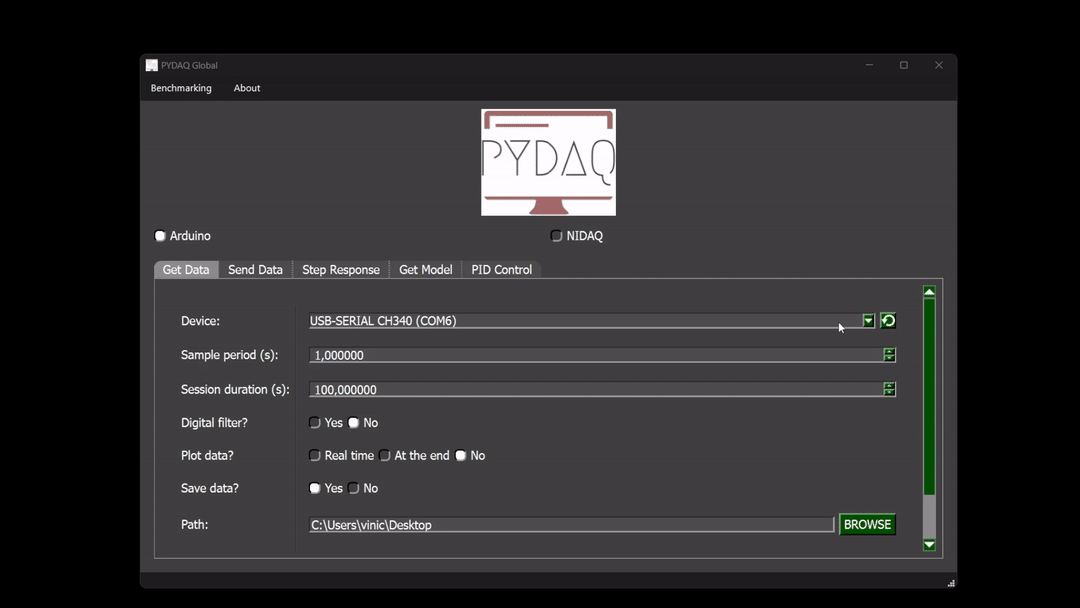Data Acquisition with Arduino
NOTE 1: before working with PYDAQ, device driver should be installed and working correctly as a DAQ (Data Acquisition) device
NOTE 2 To acquire/send data with arduino, the code provided here (located at arduino_code) should be firstly uploaded in Arduino. Default input port is A0 and this port can be changed in the above mentioned code.
NOTE 3 PYDAQ is programmed to use 10 bits as a ADC resolution, and 0V and 5V as the input range. To change this, the user can alter the following variables:
Data Acquisition using Graphical User Interface (GUI)
Using GUI to acquire data is really straighforward and require only two LOC (lines of code):
After this command, the following screen will show up, where the user should select the Arduino option and go to the Get Data tab, to be able to define parameters and start to acquire data.
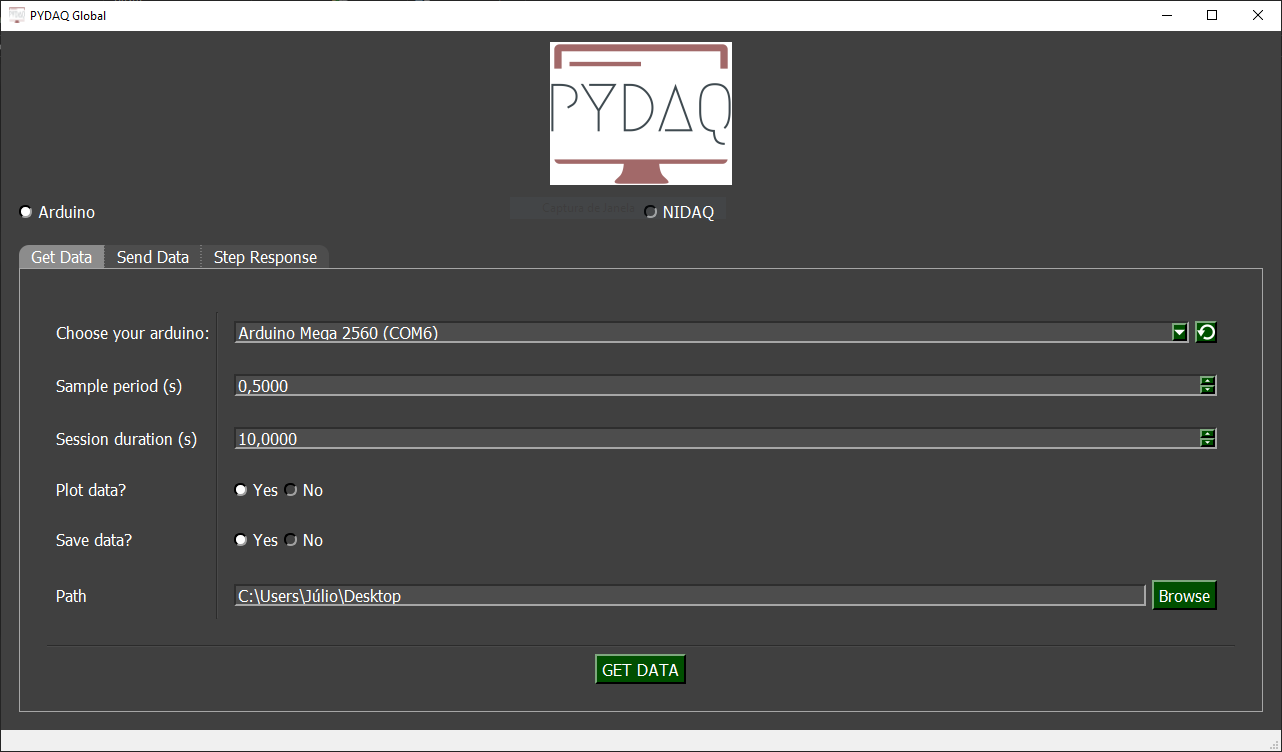
The user is now able to select desired device, sample period and session duration. Also, the user will define if the data will or not be plotted and saved, as well as the path to save data.
Data Acquisition using command line
It will be presented how to use GetData (and get_data_arduino) to acquire signal using an Arduino board.
Firstly, import library and define parameters:
# Importing PYDAQ
from pydaq.get_data import GetData
# Defining parameters
sample_period_in_seconds = 1
session_duration_in_seconds = 10.0
com_port_arduino = 'COM3'
save_data = True
will_plot = "no" # Can be realtime, end or no
Then, instantiate a class with defined parametes and get the data
# Class GetData
g = GetData(com=com_port_arduino,
ts=sample_period_in_seconds,
session_duration=session_duration_in_seconds,
save=save_data,
plot_mode=will_plot)
# Method get_data_arduino
g.get_data_arduino()
NOTE: data will be saved on desktop, by default. To change the path the user can define "g.path = Desired path"
Presenting acquired data
To show acquired data, type:
print(f'First 10 values of time: \n {g.time_var[0:10]}')
print(f'\nFirst 10 values of data: \n {g.data[0:10]}')
If you choose to plot you can see acquired data on screen, i.e:

Data will also be saved as depicted below:
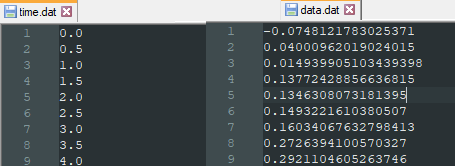
You can see more detailed bellow: