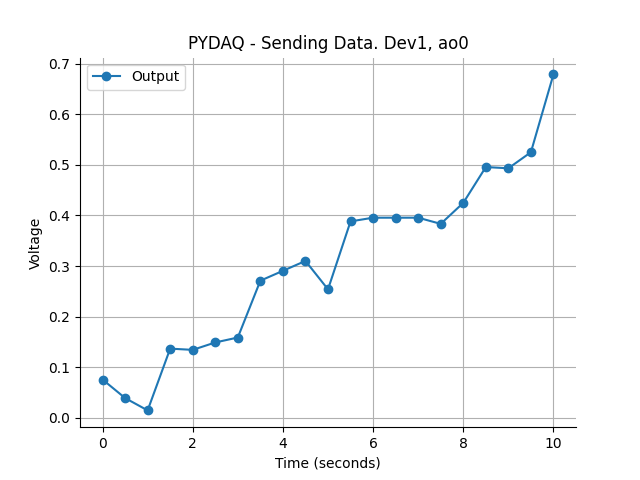Sending Data with NIDAQ Boards
NOTE: before working with PYDAQ, device driver should be installed and working correctly as a DAQ (Data Acquisition) device
Sending Data using Graphical User Interface (GUI)
Using GUI to send data is really straighforward and require only two LOC (lines of code):
After this command, the graphical user interface screen will show up, where the user should select the NIDAQ option and go to the Send Data tab, to be able to define parameters and start to send data.
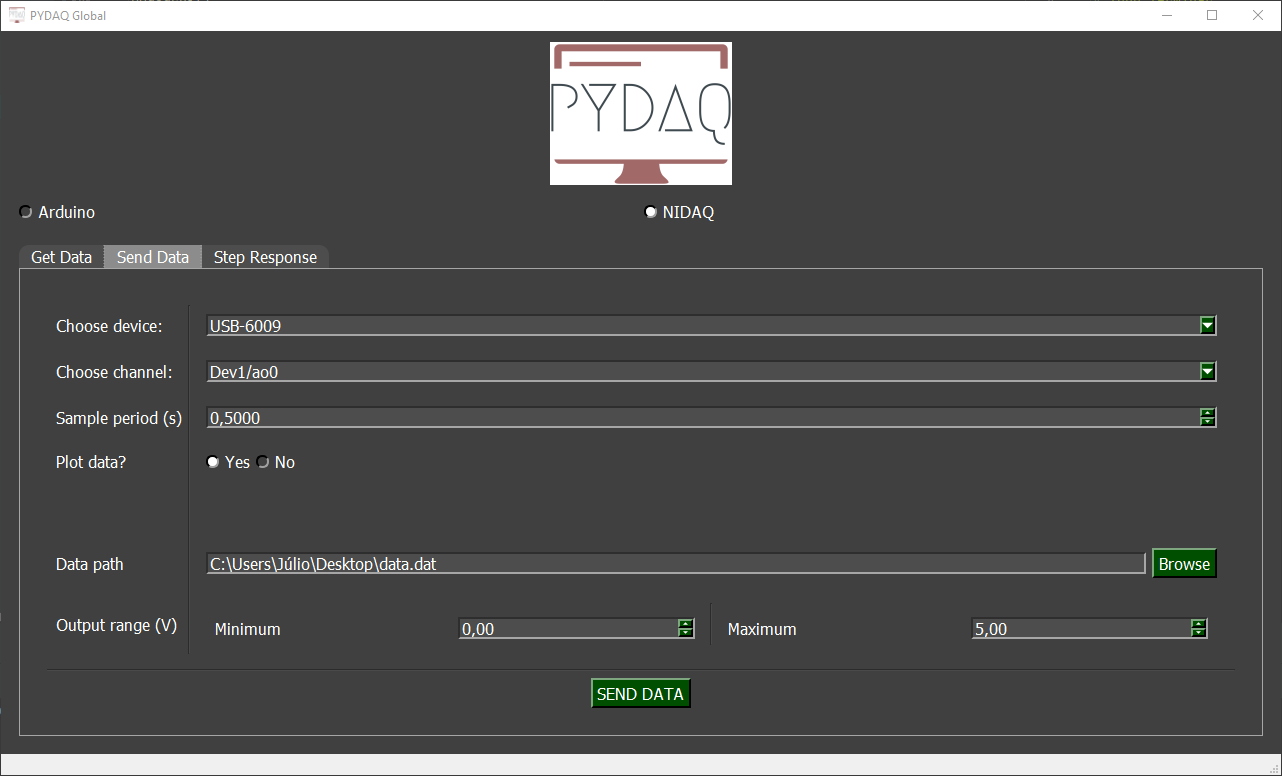
The user is now able to select desired device, analog output channel and sample period. Also, the user will define if the data will or not be plotted. The data that will be sent should be in the output range defined, formated as one data per line and saved as a .dat file. After configuration is done, the user only need to click on SEND DATA button to start the process.
Sending data using command line
It will be presented how to use SendData (and send_data_nidaq) to send a signal using a National Instruments board.
Firstly, import library and define parameters:
# Importing PYDAQ
from pydaq.send_data import SendData
# Defining parameters
device_name = "Dev1"
channel_used = "ao0"
sample_period_in_seconds = 1
data = [1, 2, 3, 4, 1, 2, 3, 4, 1, 2, 3, 4] # It can be either a list or a numpy array
ao_min = 0 # Minimum allowed analog output value
ao_max = 5 # Maximum allowed analog output value
will_plot = "no" # Can be realtime, end or no
Then, instantiate a class with defined parametes and send the data
# Class SendData
s = SendData(data=data,
device=device_name,
channel=channel_used,
ts=sample_period_in_seconds,
ao_min=ao_min,
ao_max=ao_max,
plot_mode=will_plot)
# Method send_data_nidaq
s.send_data_nidaq()
If you choose to plot you can see the data sent on screen, i.e: